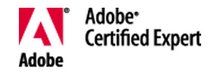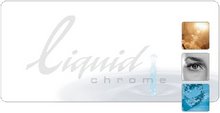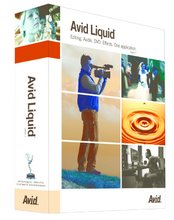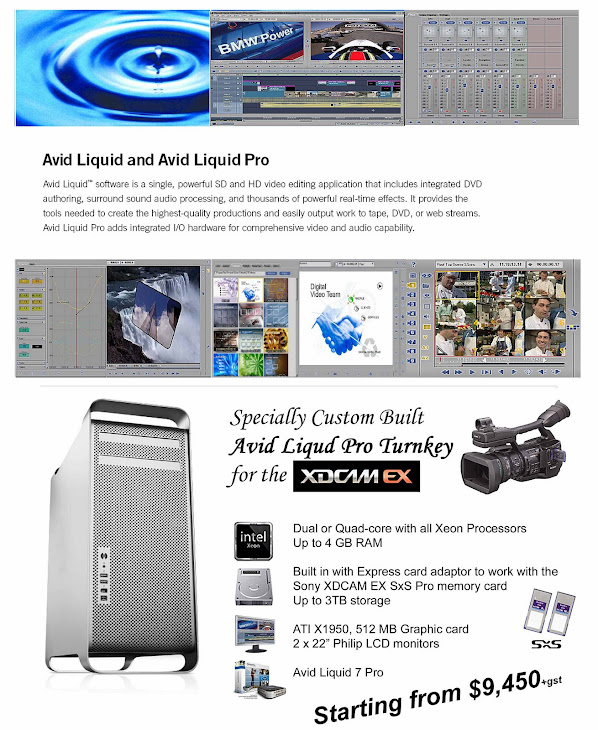Wednesday, June 6, 2007
A Clean Start: Optimizing Windows XP and BIOS for Liquid
•
Import the latest Service Packs and drivers for the components used (mainboard BIOS, graphics card, sound chip). Windows XP Service Pack 2 must be installed.
•
To achieve optimal performance, always defragment the hard disk(s) before and after installation and occasionally thereafter (see the Windows manual).
•
If possible, select different hard disks for AV media data and Avid Liquid software installation. Ideally, do not install any other software on the Liquid partition.
•
We strongly recommend that you use only NTFS-partitioned hard disks for video recording (capture). The file system is specified in the drive properties (also see the Windows manual).
•
Never let the AV disks become too full (meaning more than 80 % of their capacity).
•
Reduce the number of programs running in the background (such as virus scanners and screensavers) to the absolute minimum. Better still, remove or deactivate these programs completely.
•
To get the most out of Windows, deactivate all the extraneous bells and whistles: Windows Control Panel > System > Advanced > Performance > “Adjust for best performance”.
•
You must be configured with the following rights when you: Install Avid Liquid: Administrator; Work with Avid Liquid: Power User or Administrator.
•
If the computer on which Avid Liquid is installed is renamed, you will have to reinstall Avid Liquid, because the software settings refer to the computer name. Do not use any computer names beginning with a digit (such as “33abc”).
•
Deactivate all Windows and computer functions (BIOS) that could set the system to standby mode.
•
Windows power management (Power Options) ignores Liquid’s Jog/Shuttle. If the monitor switches off, it cannot be reactivated, for example, by rotating the jog wheel. We recommend that you either deactivate the power options or configure them with sufficiently long intervals.
•
If your system runs under Windows XP with SP 2 installed, you will receive two warning messages from the Windows Firewall the first time you start Avid Liquid. For each message, click “Unblock” to place the Render Manager and Desktop applications (required for the proper
functioning of Liquid) on the list of allowed applications (see Windows Security Center). The next time you start Liquid, this confirmation will no longer be necessary.
Video Formats/Technical Data
NTSC
•
Liquid Active Area 720x486; bottom field first (line 283);
•
Uncompressed (YUV) 720x486; bottom field first (line 283);
•
Uncompressed (2YUY) 720x512; top field first (line 7)
•
DV 720x480; bottom field first (line 285); 4:1:1
•
M2V (MPEG-2 @ 422P; standard; ITU 601) 720x480; top field first (line 23)
•
M2V (MPEG-2 @ 422P;extended; ITU 601) 720x512; top field first (line 7)
PAL
•
Liquid Active Area 720x576; top field first (line 23);
•
Uncompressed (YUV) 720x576; top field first (line 23);
•
Uncompressed (2YUY) 720x608; top field first (line 7)
•
DV 720x576 bottom field first (line 335); 4:2:0
•
M2V (MPEG-2 @ 422P; standard; ITU 601) 720x576; top field first (line 23)
•
M2V (MPEG-2 @ 422P;extended; ITU 601) 720x608; top field first (line 7)
Avid Liquid 7.2 update
0Chrome Xe: violent audio noise on system power-up
Please keep the volume of your audio monitor low (or turned off) while the Chrome Xe system is being started. During driver initialisation heavy bursts of audio at the AJA hardware outputs can occur that may inflict damage on speakers.
1New Functions in Version 7.x
For users upgrading from version 6.1 or earlier: After installing the software, read the PDF file “New in Version 7” available under Windows Start menu > All Programs > Avid Liquid > Online Help.
2New Functions in Version 7.2
24p: Capture, editing and output (IEEE 1394, JVC devices)
24p workflows from capture to output to tape (IEEE 1394) are supported, if the source material is supplied and/or recorded by JVC devices (camcorder, recorder).
Support for DVCPRO HD (XReceive P2)
1080/50i, 1080/25p and 1080/60i, 1080/30p are supported via XReceive from P2; Timeline editing is possible as well.
Canon XL H1
Capture: 1080/24F, 25F and 30F, 1080/50i and 60i formats are supported; also 4 channel audio. Record to tape: 1080/50i and 60i, Audio: 2 channels. (24F = 23.98 fps.).
RS 232 to RS 422 cables and adapters
Liquid 7.2 supports these commonly available cables/adapters (widely known as “Rosetta Stone” cables; sometimes equipped with voltage conversion) to remote control professional VTRs. You may also use Avid MediaLog cables.
March 2007 Liquid 7.2 Page 2 of 9
Disable image optimization
A new option to be found in File > Import > Media: Disable image optimization. When you import huge image files (i.e. shot with 6 megapixel digital camera), Liquid can automatically downscale these images. Big files are often difficult to handle and can slow down editing. The longer dimension will be scaled to a length of 2048 pixels while the other dimension will be scaled accordingly with respect the original aspect ratio.
3Installation: Hardware
Liquid Chrome Xe: Demo mode after uninstall and new installation
After a complete uninstall and subsequent installation, it is possible that Liquid Chrome Xe starts in demo mode. Unplug and plug in the software protection dongle, and start Liquid anew.
Installing Avid Liquid 7 with Liquid.Control (JogShuttle)
Before beginning software installation, connect the device to a USB port. Close the Windows Add Hardware Wizard that then appears.
In the Setup dialog box, click the Liquid.Control option to install the driver.
While the driver is being installed, a brief test is run that attempts to address Liquid.Control.
If Liquid.Control is detected, installation continues.
If Liquid.Control is not detected, you are prompted to unplug the USB connector for Liquid.Control briefly and then reinsert it.
If the test is again unsuccessful, a dialog box appears in which you can enter the COM port assigned to Liquid.Control (Tip: Look in the Windows Device Manager).
Subsequent installation of Liquid.Control at the USB port
Connect the device to a USB port on your system. Run the USBJS.setup.exe program on the Liquid Installation CD and proceed as described above.
ATI 8500 (Edition DV Pro Version 5)
This hardware (graphics card and breakout box) is no longer supported under Version 7 (that is, the analog video output/input no longer functions). The graphics card itself provides only DirectX 7. However, Avid Liquid 7 requires DirectX 9 for real-time effects.
4Installation: Software
Pinnacle Studio 10.x and Avid Liquid 7.x
These two programs can be installed on the same computer but cannot run concurrently.
Optimizing Windows before installing Avid Liquid
To enhance your enjoyment of Avid Liquid and the overall use of your computer, see the section at the end of this document.
5Additions/Corrections to the V7 Manual
No Save command? Instant Save does that job!
Some novice users of Avid Liquid are irritated by the fact that there is no Save or Save as command in the File menu, as can be found in almost every other Windows compatible software. Such a command never existed in Liquid, since this program has an ingenious feature called Instant Save, which registers every single action executed inside Liquid. It is not necessary to periodically save the Project or the Timeline – because it is saved all the time. However: You may save copies of the current Project and the current Sequence (File > Manage Projects > Save a copy; Timeline > Save a copy of Sequence). This is useful e.g. to freeze certain phases of a Project or Sequence. Instant Save does not replace a regular Project backup on CD/DVD/external disk (File > Manage Projects >Backup/Restore), which still is the best insurance in case of disk failure or any other computer breakdown that makes Project data inaccessible.
EZ Capture: No YUV/RGB input
Avid Liquid Pro Box: If you want to digitize a component signal, use the the Logging Tool.
Basic Color Correction CPU: no contrast parameter
This parameter is mentioned in the manual but not implemented. Anyway, better results can be achieved by using the black, gain and gamma sliders.
No 3GP export
This feature was not implemented.
Consolidate feature: limitations
The Consolidate function can not be applied on clips of the *.mpg, *.mpeg und *.wmv formats.
Also note that Consolidate can only be performed on streamed (logged) media (video, audio) and not on imported files such as images and titles.
ADAT/SPDIF: Using the digital audio outputs on the Liquid Pro Box
Avid Liquid can output digital S/PDIF audio (2 channels) and ADAT audio (8 channels: 1 to 6 are the surround channels as per Liquid Output Mapping, 7-8 is headphones) via two sets of connectors on the Pro Box. These are labelled Optical (Toslink fiber optics) and Coaxial (cinch/RCA; some older Pro Boxes are labelled SPDIF here).
To toggle S/PDIF<>ADAT protocols, go Edit > Control Panel > Site > System Settings > Inputs/Outputs > Audio Outputs > Digital and double-click the value shown.
On the input side (Control Panel > Player Settings > Connections) there is a choice of Liquid Pro:Optical and Liquid Pro:Coaxial, referring to the two connectors. Note that on input only two channels can be processed. Liquid automatically detects the audio source protocol, ADAT or S/PDIF.
XReceive and XSend of XDCAM video in Liquid
There is a PDF document on this topic available in the Avid Liquid knowledgebase (www.avid.com/onlinesupport) to describe the details regarding the import and export of XDCAM files (in English).
Video output to a computer monitor via a graphics card (VGA Second Head)
If your graphics card has a second output and appropriate driver software, you can also display the video signal on a secondary monitor (full screen).
ATI cards: Catalyst 06.2 driver version required (or later); Right-click the Windows Desktop > Properties > Settings, and disable for the secondary monitor the function named „Extend my windows desktop onto this monitor“, start Liquid, go Edit > Control Panel > Site > System Settings > Inputs/Outputs > Video Outputs > VGA Second Head and then select: Output Resolution = Use Monitor Setup; Refresh-Rate = Custom. (These Liquid settings appear only after the graphics adapter was set to display separate desktops).
For nVidia cards, first clone the desktop in the nVidia driver software. Then restart the system and configure an extended desktop (Windows Control Panel > Display > Display Properties window > Settings > Extend my Windows Desktop ….) to this monitor.
Finally, in Avid Liquid: Click the Monitor icon on the task bar at the bottom right and select Liquid > VGA Second Head. If this option was already selected, deactivate and then reactivate it.
Audio: No waveform display for compressed audio/PCM Conversion
Imported MP3 and MP2 files put on the Timeline as audio clips do not display waveforms and are silent. Workaround: Re-encode in any audio software (e.g. WaveLab).
The Convert to PCM option in the Import dialog box, as described in the manual, was not implemented in this version.
Edit: Studio Style not implemented
In this version, Studio Style is not implemented as a third Edit Style in addition to the Film and Overwrite styles.
Effects: Reset 2D and 3D transition real-time effects before editing
For these editors, two parameters are already modified when you open the Effect Editor.
6Additions to Version 7.2 and 7.1
New features
Advanced Key Frames option (Audio Playback column of Track Header)
With this option active, Key Frames and Rubberbands on audio clips in the Timeline behave in the same way as in Pinnacle Studio. If you cut an audio clip, the volume line is initially not affected. Once you move one of the clips, the line snaps to the level of the Key Frames closest to where the original clip was separated. When the clips are joined again, the line connects the last Key Frame in the outgoing clip with the first Key Frame of the incoming clip.
HD > SD downsize: Low Pass filter
A Low Pass parameter has been added to the 2D Editor CPU. Use this parameter (in small values) to reduce flickering when downscaling HD material to SD formats.
Software changes and limitations
DivX Import: 16:9 displayed 4:3
Imported 16:9 DivX files play 4:3 on the Timeline. Workaround: In the clips’ Properties, set Pixel Aspect to Square 1:1 or set Scaling to Fit X.
Classic Gradient Wipe and NTSC: video offset
The Classic Gradient Wipe effect (transition), applied to NTSC material, causes a video shift and visible border on the right side of the video to appear.
Clip Viewer: no Firewire (IEEE 1394) output
There is no video output over Firewire (IEEE 1394) when clips are played in the Clip Viewer.
HD 720/59.94p playback: dropped frames on some systems
Workaround: In the Windows registry, section "HKEY_LOCAL_MACHINE/SOFTWARE/Pinnacle Systems/3DServer/Vsynced”, set the value to "0".
SmartSound preview not on Liquid ProBox/ChromeHD/Xe box
The SmartSound preview is available only via the soundcard audio output.
DVD: fast forward limited to 10x
When Direct to disc is used to create a DVD, fast forward will only go up to10x.
Project backup directly to disc available again in 7.2
Backup CDs or DVDs can now be burnt from within Liquid (Manage Projects > Options > Backup).
SVCD export and 16:9
Although there is no provision for it in the SVCD specifications, a 16:9 Sequence can be exported to SVCD. The playback monitor/TV must be set manually to display 16:9.
AVI export: correct aspect ratio, wrong designation
When exporting, the current Timeline settings apply. In the parameter overview of the Export dialog, the aspect ratio is always given as “4:3” -- even though it may be a 16:9 Timeline.
Chrome Xe (AJA hardware): audio-only capture not working
It is currently not possible to capture audio-only clips (clips without synchronised video) in the Logging Tool. Workaround: Capture the complete VA clip and then delete the V track to just keep the audio source tracks.
Effects created in HFX not stored in HFX Editor
The effects will not show up in the HFX editors FX library. Workaround: Change the registry entry: HKEY_LOCAL_MACHINE\Software\Pinnacle Systems\HFX for Liquid\6.0 = C:\Program Files\Avid\Avid Liquid 7\..\HFX for Liquid\6.0 to HKLM\Software\Pinnacle Systems\HFX for Liquid\6.0 = C:\Program Files\Avid\HFX for Liquid\6.0.
Plug-in folder in the effect library
This folder is available only if you have plug-ins in your system and they are registered (Plug-in Settings). Hollywood FX are no longer handled as plug-ins.
Wrong field order in the effects preview
When you combine PAL Timeline, HDV 1080/50i video and Alpha Graphics and use them with a DX-7-compatible graphics card, the interlacing sequence in the preview may be incorrect. Nevertheless, the rendered output will be correct. However: A DirectX-9-compatible graphics card (or later) is one of the minimum requirements for running Liquid 7.x.
Shortcut for Liquid classic interface
This start option has been removed from Windows Start menu > Programs > Avid Liquid. The link is now in the program folder of your Avid Liquid 7 installation. Drag it to the desktop, if you want to keep on using Liquid in the classic mode.
Project import V 6 to V 7: Audio Key Frames no longer editable
Due to technical reasons, audio Key Frames edited in previous versions cannot be edited in V 7.x. The levels are reproduced correctly even though the old Key Fames do not appear in the clips. Already applied audio effects remain inaccessible.
Media path length for Backup/Restore limited to 240 characters
The media path length of the Restore Project function is currently limited to 240 characters. When you back up a Project, make sure the overall length of the file path does not exceed 240 characters.
User Settings are not forward compatible
Liquid User Settings can not be transferred to major newer version releases (e.g. from 5.6 to 7.0).
Limitations on VOB import and editing
Though VOB file import and editing is possible, it is not an officially supported feature. Reliable functionality cannot be guaranteed at this time. Different applications create different VOB files or satellite feed streams, not always according to published standards.
XSend to XDCAM DVCAM
XSend to XDCAM DVCAM supports only streams consisting of video plus four audio channels. Make sure the fused stream contains exactly V + A1/A2/A3/A4.
Export and Record to Tape of HD2 Sequences longer than one hour
Turn on Render yellow slices and make sure that the Sequence is fully rendered before starting export or recording to tape.
Unsupported export codecs
These codecs cannot be exported: Intel 4:2:0; Intel YUV; Intel Indeo (export takes a long time).
Hardware issues
Chrome Xe: audio clicking
Audio clicks in (approx.) 2 seconds intervals can sometimes occur on setups with the following characteristics: SD Timeline, SDI input/output, no reference (genlock) input hooked up. Workaround: supply reliable reference signal and select correct settings in Chrome Xe Calibration dialog (Reference Input).
Chrome HD/Xe: Line level settings
This is handled differently with both products. Therefore a clarification:
Chrome Xe (Calibration dialog): If you switch the Level from 0 to +6 dB, the audio signal comes into the system hotter. Or, with a lower value, less hot.
Chrome HD (Calibration dialog): The parameter is labelled Attenuation and therefore an increased value (e.g. +4 dB) means the signal will enter the system with a reduced line level.
Chrome HD/Xe: audio playback via Chrome and AJA hardware
Concerns clips played in the Clip and Source Viewer: Audio output using hardware (Chrome box, AJA box and cable splitter) works only when the clip format (here: scan frequency) matches the current Timeline format. Example: Timeline = NTSC-SD, audible audio with NTSC clips, 1080 60i, … etc. Playback via soundcard is not affected by this limitation.
Support for JVC GY-HD100/HD 101 and Pro HD 25/30
These camcorders are supported for capture and output using Liquid. To output a Timeline, select Control Panel > Site > System Settings > Inputs/Outputs > Video Outputs > IEEE 1394 and set MPEG output format to ProHD/25 or ProHD/30. Known camera limitations:
HD 100: DV/HDV output only;
HD 101: can record HDV via IEEE 1394; but usually Record to Tape works only after several attempts.
Problems with analog video outputs on the Pro box (black frames)
In many cases, such problems are due to an overloading of the USB. Generally, we recommend that the Pro box be the only device operated on a USB hub; in other words, unplug or deactivate any other devices (Bluetooth adapter, WLAN, audio devices, etc).
Problems with updated graphics card drivers (ATI)
Updated graphics card drivers can cause severe problems, including system crashes. Should such problems arise in a system that has been running reliably until the update, uninstall the driver according to the procedures recommended by the manufacturer (ATI) and install the most recent, Avid-certified driver version.
nVidia VGA and HDV in Logging Tool: Incorrect colors in video inlay
Happens with nVidia VGA Quadro FX4500: Colors in the video inlay are slightly off. Captured clips are ok.
JVC CU-VH1 Portable HDV: not supported for remote controlled/batch capture
With this device, remote controlled and batch capture is currently not supported. Use the Live player instead.
External USB hard disks/low-performance disks: dropped frames with Logging Tool capture
If frames are dropped during Logging Tool capture, the following solutions may help:
* Use *.dif as a capture format. You can still fuse to *.avi later on.
* Use the EZ Capture function (network drives not supported).
„CP232 Hardware Error“ on problems with device control (RS 232-422)
Such an error message together with the flashing bang can show up (repeatedly) in the Error Indicator of the Liquid task bar after the communication via the serial port was momentarily interrupted (because, for instance, the device configuration was modified). This has, however, no impact on the accuracy of device control, and can thus be ignored.
Other
ChromeHD: soundcard and BOB audio out sync issue
The soundcard audio output is not in sync with the breakout box audio output. Workaround: de-activate the ChromeHD bob output by setting the Live output (Liquid taskbar) to Liquid > None.
Parallel installation of Liquid versions
If you want to have more than one version of Liquid installed (for instance, to keep an older version), we strongly recommend that you not run two versions on the same partition (e.g. C:\). Instead, install Windows XP and Liquid on different partitions and select one of the two XP installations when booting. If the “other” C:\ partition is also hidden from the Windows installation that is currently running, the two Liquid versions and Windows can be installed on C:\ (ideal scenario).
Using Avid Liquid (Chrome HD) with Power User rights
Problems may result, which can be corrected by making an entry in the Windows schedule priority. Proceed as follows:
1. Open the Windows Control Panel and select Administrative Tools > Local Security Policy > Local Policies.
2. Click “User Rights Assignment”, and then “Increase scheduling priority”.
3. Click “Add user or group”, and then “Object Types”. All the entries listed should have a checkmark. Click OK.
4. Select the path, select a local computer, and then click OK.
5. In the white field, enter “Power Users” (without quotation marks) and then click OK.
6. At the very least, the "Administrators" and "Power Users" entries should now be visible.
7. Exit the Control Panel (OK) and log on again with user rights. Start Liquid.
ChromeHD and more than 2 GB system RAM
In the Windows file c:\boot.ini, section [operating system], add a switch
/3GB/userva=2500
This reserves 2.5 GB of user memory and makes sure that the ChromeHD card will be properly detected by the system.
ChromeHD only: delay opening Effect Editors
On a system that gets its reference (GenLock) via Ref Input or Video Input: If the signal is missing or faulty, it may take up to 15 seconds or more before an Effect Editor on a clip opens. A stable and reliable sync signal is paramount for optimal ChromeHD performance. If you experience this delay, you may set the reference source to Free Run while doing normal editing functions, except for during Record to Tape.
ChromeHD: Imported audio-only file and PAL NTSC switching: no sound
Applies to imported audio-only *.wav files: Switching from PAL to NTSC Timeline Format (or vice versa) causes the audio clip to play silent in the Source Viewer as well as in the Clip Viewer. Workaround: Make Timeline Format and clip’s video Properties match.
Other Software and Avid Liquid
Windows Media version 10 or later required for export functions
Windows Media export out of Liquid requires WMP v. 10 or later.
QuickTime
Please make sure to use QuickTime 7.03 or later. Even earlier versions will work – but not 7.02.
Some users have found problems with version 7.1.3. Check Apple’s web site download section for older versions of QuickTime.
WaveLab Essentials and XReceive
WaveLab Essentials does not work with the XReceive feature; the full version of Wavelab works without any restrictions.
Windows Media HD Export: occasional problems involving HD sources
When exporting WMF HD video an error message “XPM WMF out of memory“ may appear. The export fails. Workarounds: unknown.
Power DVD V 4 can cause problems with MPEG4 export
Problems have been reported with Power DVD version 4 installed on a Liquid system. Workaround: Upgrade to more recent Power DVD versions.
Wavelab 5
In Wavelab, the “Save audio files in the background” option must be activated under Options/Preferences/File so that files can be imported to Liquid by means of XReceive. This applies to Wavelab Version 5 and higher.
Adobe Acrobat
The first time you call the Avid Liquid manual in the Adobe Acrobat format, the file may not appear to be loaded. Usually this means that the Acrobat licensing agreement — hidden behind another window — is awaiting confirmation by the user. Press ALT and (repeatedly, if necessary) TAB to move the Acrobat dialog box to the foreground and close it.
Adobe AfterEffects: Reduce RAM cache to avoid preview problems
When Avid Liquid and AfterEffects are running concurrently, memory usage by AfterEffects can result in preview problems (RAM preview). To avoid this, go to Edit/Preferences/Cache and set max mem usage to about 50%. The default setting is 120%. If the buffer overflows, however, previews can still become very slow.
Adobe AfterEffects and XSend/Export
On some systems there are known problems in exporting files used in Liquid from Adobe AfterEffects via the File > Export function. A file named LiquidQTPlugIns.reg in the …\QtPlugIns folder of the Liquid installation on the computer fixes this. Double-click the file name to insert a line in the Windows Registry database.
Generic Cookbook for Avid Liquid v7.0 System Builders
OVERVIEW:
Technical Background
Explains how Liquid processes data and explains how PC components
impact Liquid’s performance.
Build Your Own System
Explains how to build a cost-effective non-xw8200 system that meets the
customer’s expectations.
TECHNICAL BACKGROUND
During capture, the incoming video and audio signal is converted to an
uncompressed data stream in the Liquid Pro box and sent to the PC via the USB
2.0 interface. It is essential that the USB port is operating correctly and delivers
full USB 2.0 performance. For DV and HDV, the signal arrives to the Liquid Pro
box encoded and is transferred to the system via the USB 2.0 connection.
Within the PC, the data is delivered to the main memory via the PCI bus, then
sent from there to the VGA card, which displays the video inlay in the Logging
Tool, and simultaneously to the CPU. The processor encodes the stream with the
selected codec. The CPU usage for MPEG-2 encoding is much higher than for
DV, thus only a fast processor is capable of doing real time MPEG-2 encoding.
Finally, the encoded data is transferred to the hard disk via the main memory (see
illustratio n) and written in the selected format (DV AVI, DV DIF, MPEG-2).
The reverse process applies for playback and editing. At first, the data is read
from the hard disk to the main memory. The CPU takes the data from the main
memory and decodes to YUV (uncompressed) for further processing.
The decoded video is written back to the main memory. Now CPU and GPU
effects can be rendered on the original video. CPU and GPU effects read the
uncompressed data of the frames they have to process from RAM and calculate
new frames based on effects and filters. The rendered frames are then read back
by the graphics card for inlay display. They are also sent to the main memory and
from there to the Pro box (via USB 2.0). The Pro box delivers the uncompressed
signal to the analog outputs.
The importance of CPU and GPU performance is obvious. Encoding / decoding
and effects processing will be sped up with a faster CPU and GPU. More video
RAM on the graphics card also helps to improve performance and allows a higher
number of streams being processed simultaneously. The frame size of HDV
benefits from both more video RAM as well as a faster graphics bus. PCIe is best.
BUILD YOUR OWN SYSTEM
If you prefer configuring a system based on your favourite turnkey PC or
motherboard, please take a look at the following general recommendations:
Storage
· S-ATA drives are generally acceptable for system data and video material
· Recommended: separate system drive and at least one drive for audio / video
storage
· Stripe set for video data recommended (two or more identical drives)
System Disk
· SATA:
low price, high capacity
performance
reliability
· SCSI:
highly reliable
good performance
high price, lower capacity
· SCSI disk with SATA interface
lower price
lower performance, capacity and reliability
Conclusion: use what you prefer, if you want to use a SCSI JBOD on the onboard
dual channel SCSI controller you should choose the SATA or SCSI on SATA
interface for the system drive to keep both SCSI channels reserved for the JBOD.
Video Data Storage
· SATA or SCSI single disk: sufficient for lower data rate media like DV
or HDV, and if the disk space is not critical.
· SATA RAID (with onboard RAID controller): cost efficient solution with
high security (due to higher RAID levels), flexible disk space, slightly
lower performance than SCSI JBOD
· SCSI JBOD, single or dual channel: this would be the choice for high
reliability, flexible disk space and high performance. Choose SCSI dual
channel for all HD uncompressed work. A more expensive solution.
· SCSI RAID level 5: Usually the best performance and reliability, but the
highest price.
Conclusion: use whatever meets your needs best!
The Chipset And The CPU(s)
· We recommend using Intel chipsets and CPUs, but there is no technical
objection to building systems based on AMD chipsets and CPUs.
· Dual core CPUs will also improve performance for CPU intensive operations
in Liquid.
· Single or dual CPU with at least 3.0 GHz (dual CPU preferable; enable
HyperThreading!)
· Check motherboard technical specifications for onboard USB 2.0 controller
and compare with our compatibility list (click here)
The CPUs have a high impact on the general system performance:
a. Process the software functions itself
b. Encode the uncompressed data stream of the Liquid Pro box (see
above)
c. Handle the decoding of the compressed media (like DV, HDV)
d. Process the realtime CPU effects, which are the higher quality realtime
effects
e. Process all media data, like all of the data needed for an HD image;
bear in mind that the CPUs decompress the data, so a HDV clip with a
data rate of 25 MBit on the disk becomes huge after decompression
and processed in the system.
Conclusion: The higher the CPU frequency (> 3 Ghz) and the more CPUs
(hyperthreaded or second physical CPU), the better for the general system
performance, for the realtime effects playback and for other functions like export.
If working with HD/HDV, aim to meet or exceed the recommended system
requirements.
Finally, output via breakout boxes does tax CPU performance.
The RAM
· Install at least 1024 MB RAM (more RAM will further improve system
stability and performance!); this is indeed strongly recommended, otherwise
overall performance will decrease remarkably! We encourage you to use 2GB
RAM with Liquid.
· The Windows XP operating system itself allocates a relevant part of the
installed physical RAM. Therefore, 2 GB RAM are minimum for chrome HD,
otherwise the system will not work properly.
· Even more RAM (beyond 2 GB) will not increase performance
significantly
Conclusion: 2 GB RAM is ideal.
Graphics Card / Graphics Interface
· PCIe graphics interface is preferable over AGP 8x; if you do not intend to
work with HD or HDV 1080, you may use also an AGP 8x system
· Do not use motherboards or systems with onboard graphics chips!
· Currently ATI graphics cards are preferable over NVIDIA cards (because of
better read-back performance)
· 256 MB of video RAM highly recommended
· Your graphics card MUST support DirectX 9 in hardware. (You will also
need to check that you have the latest DirectX 9 software under Windows).
Background information: The graphics card is highly integrated into Liquid’s
internal data processing. A state-of-the-art GPU (Graphics Processing Unit,
processor on the graphics card) is very powerful and processes the video that has
been decompressed by the CPU. The graphics board has a significant influence on
the performance if you are using realtime GPU effects, as the load for
decompression and realtime effects processing is balanced between the CPU and
GPU. The video memory of the graphics card also impacts the general
performance as well as the realtime GPU effects performance. A minimum of 64
MB is absolutely mandatory, for higher resolutions (HD/HDV) at least 128 MB,
or even better 256 MB, are required.
Another important function of the graphics card is provid ing the signal for analog
output (e. g. via the Liquid Pro breakout box). In order to transfer the
uncompressed signal to the output, it needs to be read back from the graphics
card. At this point the performance of the graphics interface comes into play
again, as the data rate transferred within the system doubles and the CPU has a
higher workload here as well.
Ideal Cost-Effective Liquid Edition System
- 3.x GHz CPU (Hyperthreading enabled)
- 2 GB RAM
- PCIe ATI graphics card with 256 MB RAM
- S-ATA system drive (based on SCSI technology for improved reliability)
- 2x S-ATA 400 GB stripe set
- well cooled case
- DVD burner
- Optical USB mouse with scroll wheel
· Set Windows to maximum performance (right-click on My computer è
Properties è Advanced è Visual Effects è select “Adjust for best
performance” è click “Apply”)
· Use scroll mouse (can be used to jog back and forth in viewers and on the
timeline); we have had good results with Microsoft’s IntelliMouse Explorer
· Recommendations for virus scanner operation:
If the customer’s Liquid workstation is supposed to be directly connected to
the internet, we recommend installing a virus scanner. It is important to
choose a product that allows exclusion of processes and file types from antivirus
monitoring.
The following processes need to be excluded from virus scanning:
a. Studiou.mod
b. rm.exe
c. umi.exe
d. reintime.exe
e. masfilter.exe
f. watcher.exe
The following file types must be excluded from virus scanning:
2vuy avi bmp
bsi dif dv
dvd dvsd ft
index index2 idx
jpg m2v mif
mlk mmx mov
mp3 mpa mxf
pk png pcd
pcx psd tga
tif vfo wav
wma xlk xml
yuv
XReceive/XSend XDCAM in Liquid v7.2
XReceive XDCAM
There are three methods to access XDCAM sources using Liquid’s XReceive feature:
• FTP mode
• File access mode (FAM)
• Proxy editing
FTP mode
You may connect to XDCAM sources on a network using an IP address. Transfer of files is managed via FTP (file transfer protocol).
• Supported codecs are DVCAM and IMX (disk must be formatted for DVCAM or IMX), both in PAL and NTSC as MXF.
• XReceive copies MXF files natively, though audio is saved in WAV format.
Workflow
1. Open File > XReceive
2. Select XReceive from Sony XDCAM (ftp) from the list box
3. Select options as needed
4. Click Ok
5. In the next dialog, select/enter an IP address
6. Click Open to enter username and password
7. Select a destination directory
8. Files found on the remote disk are now displayed
9. Select files for transfer and click Transfer
10. A new rack “XReceive” will be created in the current Project, containing the transferred clip(s)
File Access mode (FAM)
To transfer XDCAM by file access mode over IEEE always use the XReceive module. With standard file import a reliable functionality can not be guaranteed.
• FAM is an iLink based connection which allows the XDCAM drive to be mapped to Windows. (This requires the firmware version 1.1 or greater of XDCAM.)
• Import SMIL edit list. With selecting an Edit XML, the SMIL is imported from the XDCAM and a Sequence is created within Liquid.
Workflow
1. Open File > XReceive
2. Select XReceive from Sony XDCAM (File Access) from the list box
3. Select Media file action > Copy for directly copying the files to the hard disk.
4. A dialog opens. Browse to and select the clips’ XML files for import into Liquid. You will see the metadata contained in the XML in the header of the dialog.
5. Click Ok to start the transfer.
2 of 2
It is also possible to import SMIL EDLs created on XDCAM. Just select the appropriate XML file. This will import the clips and create a Sequence in Liquid.
Note
If the XDCAM disk contains clips with overlapping timecode ranges, make sure that each of these overlapping clips gets a separate Reel name. Otherwise Liquid will not be able to address those clips. You can also import the clips with the standard import function. This way the original timecode will not be considered.
Proxy editing
XDCAM provides a proxy version of the captured media for quick access. With the following workflow proxy editing and subsequent conformity to high resolution media is supported.
Workflow
1. Open File > XReceive
2. Select XReceive from Sony XDCAM Proxy (File Access) from the list box
3. Select clips on the XDCAM storage in the file browser (this imports proxies to the current Rack; the standard process with all XDCAM imports)
4. Create a Sequence and set Timeline Properties > Current Sequence > Min Media Quality to Medium low
Begin editing as usual. When done …
1. Right-click on the edited Sequence in the Rack and select Condense (also check Create master clips in new Rack).
2. In the newly created Rack, select all clips.
3. Then go File > XReceive > … Sony XDCAM (File Access) and click Copy Mark In/Out (a new button that appears at the bottom of the dialog).
With the next refresh of the Timeline all clips will be in high resolution.
XSend to XDCAM
With XSend to… XDCAM files can be recorded back to XDCAM.
Make sure you are using a format supported by XDCAM.
Only Sequences can be xsent.
XSend in IMX format is planned to be supported in a later version.
Workflow:
1. Select the Sequence in the Rack, right-click and select XSend to XDCAM.
2. In the XSend dialog check From Mark In to Mark Out only (if those markers are set), and confirm with Ok.
3. In the browse dialog, select the XDCAM drive and the appropriate folder.
Note:
XSend to XDCAM DVCAM only supports streams consisting of 1 video and 4 audio streams.
You can set the audio streams for Fuse/XSend on the Output Mapping tab in the Liquid Audio Editor.
Make sure that the resulting (fused) clip contains 1 video and exactly 4 audio streams. More than 4 or less than 4 audio streams are not accepted by XDCAM.
Imaging Technology with Avid Liquid NAB 2007
Another time, another place and we’re in the purple section that is Avid with Garrick Simeon and Garrick is talking about Liquid as an Avid product and we want to see what the changes in Liquid are for this year.
Garrick: Well we’re releasing version 7.2 which has a whole bunch of new compliant I/O options. The basic and cheapest version of the Liquid product is the straight software only which is for DV and HDV Firewire transfers; sells for about US$699; it’s PC only, requires Windows XP Service Pack 2 and has an enormous amount of features in there designed for the videographer. Here we are showing it set up in three different sections – we’ve got the event videographer, we’ve got the corporate video, for DVD authoring, which is probably output for both corporate and event and, of course, they’re working with HD. And for each of those elements, the Liquid product provides a nice kind of toolset that cuts across the many different incarnations that I’m describing. So, as I said, we’ve got the software only version, then we have the regular Firewire I/O which is the analogue component in and out with the Porsche breakout box.
Ed: Pro – this is the Liquid Pro?
Garrick: That’s the Liquid Pro. So we have Liquid, then we have Liquid Pro and all the features as I said are across both; and then finally we have the Avid Liquid Chrome XE.
The new addition is the fact that now Liquid Chrome XE works with an AJA HD-SDI card, so what you effectively have is all the features from all the other versions of Liquid plus now the option to move to a PCI-E card that goes into your computer and then gives you HD-SDI.
This is the AJA Xena LHE hardware and it’s quite an affordable package to do many I/Os and we’re kind of figuring that a lot of people who have either got the AJA card already from either using Final Cut Pro or something like that, or are looking to just upgrade their Liquid to that as an option will find that it provides the uncompressed HD via HD-SDI plus any of the other conversions or other formats that you can bring in. The codecs that the Liquid include native support for the JVC Progressive formats …
Ed: That’s 25p and 50p?
Garrick: It’s 24p, 25p, 50p and 60p. So that’s excellent. There’s native support for the Panasonic DVCPRO-HD or DVCPRO-100 and that’s with either the P2 card or the Firestore drives; native support for the Canon Progressive formats and it definitely includes the Sony HDV formats – and that’s pretty much the I/Os.
Ed: Well there’s not much else!
Garrick: And continuing, the Liquid Chrome XE has an open timeline, so there’s no transcoding required, you can mix your formats standard def and high definition in real time, native WEVI and mobile formats, native SD and HD, DV, HDV, MPEG-2 i-frame, DVCPRO-HD via a P2, HDCAM, HD, uncompressed standard def and uncompressed high definition and full stream playback on a VGA graphics card.
Ed: So the standard Liquid 7.2 upgrade now includes the Panasonic HD 100 formats?
Garrick: That’s correct. It’s the DVCPRO-100 HD format, so it has support for that.
Ed: This is the standard Liquid?
Garrick: The standard Liquid does the JVC Progressive formats, the Panasonic DVCPRO-HD formats, it has native support for the Canon Progressive formats and also HDV.
Ed: So in the old days, the Chrome was a very expensive option for the Liquid – is this still the case?
Garrick: No, it’s not. The actual software itself is US$995 and the hardware card which you can purchase from any of your AJA distributors, that sells for about US$1,600.
Ed: So basically this gives you the chance to source on HDV or the Panasonic HD Pro format, but edit your programme in virtually an uncompressed or pretty well any compression you like and then output it to a higher format for distribution?
Garrick: Yes. There are many different ways in which you can actually choose your workflow as such or your codecs depending on your job. Typically we recommend that you go with the native formats first, without transcoding it into any uncompressed format and then when you’re done, you can with real time PAL, pretty much go straight out via baseband to HD-SDI if you had an HD-SDI deck for it to go to. So it really depends on the job and what you’re intending to do with it. I mean things like chromakeys, you might need to uncompress – go to fully uncompressed HD just for that part of it, but then again the rest of the project you can have in the native format. So it really depends on what it is you’re intending to do and the effects that you’d like to use. One of the great features I suppose of the whole thing with the Liquid family is that you can author straight to DVD.
Ed: So who are the people who you think should be getting into the Liquid family?
Garrick: Well its pretty much those people who are involved in most of the process of creating the media, like for instance videographers and corporate guys who shoot their own stuff and want to edit their own stuff – so those people who are not on the machine all the time, those who are not like professional editors where it’s all about editing for them. This is the Liquid product, the Avid Liquid, Liquid Chrome XE is really for those who are looking for a higher end option for formats, and are also looking for a lot of effects, a lot of fast effects, a lot of quick turnaround stuff, where quality is important but it’s not paramount and they want to get the product through as soon as possible. So that’s kind of those people, the system – the Liquid range of products is not designed to be networked, they’re stand alone machines. The medium management is not up to the quality that you’d expect, say from the Avid Xpress range upwards for a reason – it’s just not really necessary, and it would add to the cost of the product. So trying to keep it at a very, very affordable price range, but give you the options for stand-alone systems, and we think it does that very well.
Ed: I know that in some of the earlier Pinnacle Liquid range, the interface was a bit of a steep learning curve and in fact turned off a lot of people, but now the interface, well it doesn’t look like an Avid but it’s certainly become a lot easier to use?
Garrick: Yeah, the Liquid guys who are the programmers out of Germany have spent a lot of time kind of trying to make the product easier to pick up and more intuitive for those people, and in specific terms for those people who are not really that interested in the hard core aspects of editing – you know, they just want to get in and get the job done. It’s designed for a fast turnaround solution, so that the editor can then hop out and get back into this car, and drive off and shoot the next whatever it is that he’s doing. And, of course, with the other plug-ins and titles and all the rest of it, it kind of gives the option that you can pretty much customise your own look for each job, and it’s a fast way of doing it – its very much a desk-top editing system.
Ed: So that’s the Liquid range, but for the serious editor and production house that’s needing a lot of editing capabilities, Avid have got other products?
Garrick: Yes, for the career editor, we like to say, we have the Xpress Media Composer and Symphony products in our professional offerings.
Ed: And we will talk about those in another section, thank you, Garrick.
Garrick: My pleasure.
Videoguy Interviews Avid’s Tim Wilson on Avid Liquid 7 NAB 2005
Videoguy: I’m here with Tim Wilson, a long time friend of the Videoguys and the senior product marketing manager at Avid for both the Avid Xpress family and the brand new Avid Liquid 7. Before we go into the exciting new launch of Liquid 7, let’s talk a bit about you. When we first met you, you were at Boris FX. In fact we interviewed you twice for the Insider about those products.
Tim: It’s been just over two years now for me at Avid, and they’ve been amazing, starting with the release of Avid Xpress Pro and Avid Mojo just as I arrived. Just after that came Avid Xpress Studio, the industry’s most complete suite. I know a lot of your customers have been drawn to the software integration between tools like Avid Xpress Pro, Avid Pro Tools and Avid 3D, as well as the hardware integration between Avid Mojo and the Digi 002 audio hardware. There had never been anything like the software and hardware combination of Avid Xpress Studio before, and there’s still nothing even close to this broad and deep a suite on the market.
Videoguy: This has been another wild year, too! Just this past summer at Avid summer camp you gave a dynamite presentation on the new Tiger and HDV releases for Avid Xpress Pro that was the basis of my article. So I guess this makes this your 4th article with Videoguys.
Tim: You’re right, the last few months have been some of the most exciting ever in the Avid Xpress family. It’s been gratifying to see these new releases so well received.
Videoguy: Just before NAB2004 Avid announced they were purchasing Pinnacle Systems, and this past August it all became official. Initially all the press releases talked about the low end/consumer business (Pinnacle Studio) and the Pinnacle broadcast division. There was very little mention of Liquid.
As you know I’ve always been a big Liquid fan, going back to the first time I saw it. Back when it was made by Fast. My hands on review of Edition 5 is one of the most read articles ever on our website . Liquid has very deep roots in the industry and it's only gotten better with age.
When we didn’t hear anything about Liquid following the purchase, there was a ton of speculation in the industry over the future of Liquid, maybe even that it was finished. I guess you answered that with the release of Avid Liquid 7.
Tim: You’ve been talking to me about Liquid for as long as I’ve known you, and some of the features you’ve been most excited about – thousands of real-time GPU-accelerated effects, background rendering, instant auto-save updated 30 times a second, 5.1 audio mixing, and DVD authoring directly from the editing timeline – are exactly the same ones that excite us at Avid.
Videoguy: I can’t help notice that the new version is called Avid Liquid 7. That says a lot to me about Avid’s commitment to the product.
Tim: It absolutely should. The first thing to notice is that this is version 7 of Liquid. The same product management and engineering teams in both Mountain View, CA and Munich Germany that have been responsible for all of the dynamite releases leading up to this one are still very much in place. They’ve produced the best Liquid release yet in Avid Liquid 7.
The second thing to notice is the Avid name in front. We’ve retained the Pinnacle name for the consumer product line anchored by Pinnacle Studio, the best-selling video application in history, with over ten million copies sold. As you’ve noted, though, Liquid is part of the Avid Video division.
When people hear the name Avid, it calls to mind an Oscar and Emmy-award winning company whose customers are responsible for over 90% of Hollywood’s feature films and prime time television. It calls to mind a company whose sole focus is professional editing – the only company in the industry that can say that.
So yes, you’re right, the name Avid Liquid says something very strong about our commitment to not only developing Liquid, but also to talking about it. We want people to know that Liquid and Avid are a very big part of each other’s future.
Videoguy: That is great news. So tell us Tim, what makes Avid Liquid so special?
Tim: Avid Liquid is unique: video, surround audio, DVD, and effects in one application. Not one application for each of those tasks – one application that does it all. Nobody else can say that.
Liquid is also an application built on technology so advanced that the rest of the industry still has a lot of catching up to do. Liquid offers thousands of real-time effects accelerated by reasonably-priced graphics cards. Background rendering. Secondary color correction. The industry’s first native HDV, a year before most of the competition. The ability to mix native HDV with standard def video in the same timeline in real time. Multicamera editing with up to 16 sources – even if they’re different formats. Instant save so you never lose a keystroke. Dolby 5.1 surround encoding and DVD authoring directly in the editing timeline. If you want everything you need in a single application, Liquid is for you.
Videoguy: Since Avid Liquid offers a complete toolset in one application, where does a suite like Avid Xpress Studio fit in?
Tim: Avid Xpress Studio is a suite of best-of-breed, expert applications, each of them with remarkably deep toolsets including Avid Xpress Pro’s industry-leading film editing, based on Avid Film Composer. Avid Xpress Studio plays especially nicely with other expert solutions including Avid Media Composer Adrenaline and Avid Symphony, Digidesign Pro Tools TDM and HD systems, and Softimage XSI.
But we know that not everybody works with film. Not everybody needs to collaborate with multiple users in advanced media networks. And most important, not everybody has the time, money or inclination to invest in multiple expert applications. Sometimes you just need to get work done.
Videoguy: So I guess you can say that Avid Liquid offers the perfect balance. It’s massively powerful, and does everything that most people will need to do, in a single, affordable, easy-to-use application.
Tim: Exactly! But that's not all. Liquid has been built from the ground up to not only run ON Windows, but WITH Windows. We’ve tapped directly in the Windows kernel, including core technologies like Direct X, processing technologies like hyper-threading, and display technologies like OpenGL. As a result, we maximize performance in every way possible. If you’re looking for competition-shredding performance, Liquid is for you.
Videoguy: That sounds like most of my customers! Where do you see Avid Liquid in the marketplace? Who is it designed for?
Tim: There are other ways to answer your question of course. Maybe something as straightforward as “event videographers,” and yes, that’s absolutely one group who’ll love using Liquid. Event videographers are a perfect example of somebody who needs maximum performance for a wide variety of tasks while saving both time and money.
Videoguy: With integrated multicam, DVD burning, secondary color correction and timewarp I see Liquid as the perfect Evetn Videography solution.
Tim: Of course, the same things make Liquid ideal for corporate and government communications, worship, non-profit, even for the high-end enthusiast…anyone, really, with a story to tell, who wants an affordable way to spend more time actually telling the story, and less time managing the tools.
And that’s the bottom line of who Liquid is designed for: someone looking for cutting-edge technology, wrapped in a single, cost-effective, easy-to-use application.
I think that describes many hundreds of thousands of users, doing nearly that many different things. No need to narrow it down from there. One of the things I find most exciting about Liquid is the astonishing variety of people using it, and the uses that they’re putting it to.
Videoguy: It all makes sense to me. Avid Liquid is for any independent videographer. The guy who’s got to get the most bang for his buck, without compromising on features, workflow or stability.
Or cool technology. Speaking of which, what great new features are in version 7?
Tim: One of my favorites addresses a previous gap in Liquid’s feature set, music creation. We’ve got it covered now by building in support for instant soundtrack creation with SmartSound.
Videoguy: We absolutely love that technology at Videoguys. It’s so easy to just define any length at all that you need music for – not just 30 or 60 seconds – and let SmartSound create a custom song for you. And I do mean a song – it’s not a loop, but a song with a beginning, middle and end that you define.
Tim:: By building SmartSound directly into Liquid, the whole process is easier than ever. If you need the soundtrack to be longer or shorter, just adjust the clip right on the Liquid timeline, and SmartSound automatically rebuilds the song for you on the spot.
Videoguy: The SmartSound libraries not only cover every occasion and video style in exactly the length you need, but they come from the industry’s leading production music libraries for top-notch sound. It’s great news to have this built right into Liquid 7. What else do you have for me?
Tim: Native HDV, P2, and XDCam are just a few things that have been part of Liquid for a long time, long before most of the competition. Liquid 7 expands that format lead even further with the ability to edit native DivX and Windows Media 9 files. Notice I didn’t say “export” those formats – although you can. I said “edit.” Natively, without demuxing. The ability to edit, say, WMV files without having to go back to the source files is a massive time savings for folks sending video to the web.
You can even capture your DV footage directly to DivX, as well as MPEG, which offers another huge time savings for folks whose final output is DVD.
And as always, thanks to the Avid Open Timeline, these new formats can be mixed in real time on the same timeline as the formats you’re already using, from DV to uncompressed SD to HDV.
Videoguy: One of the things I've always loved about Liquid is the wide variety of 2D & 3D effects, now we get even more!
Tim: Liquid’s always had great effects, including thousands of real-time effects accelerated by the GPU. Some new ones in Liquid 7 include a new real-time time warp, offering a fast, easy way to create a truly beautiful version of a very popular effect. There’s also a great new image stabilizer to provide a much smoother result from handheld footage.
Liquid 7 also includes over 50 new filters formerly part of the highly regarded Commotion compositing package. They cover a wide range of effects categories, and like all Liquid effects, they render in the background so you never have to stop editing. You don’t even slow down.
There are also all kinds of new features to even further streamline the Liquid editing experience, starting with an even easier-to-use interface, a simplified capture tool, and an option for a single-monitor layout that’s ideal for everything from laptops to high-resolution flatscreen monitors.
Videoguy: You moved pretty quickly past one of the year’s biggest buzzwords, HDV. I know that Liquid had native HDV a long time before anyone else. On top of getting there first, Liquid has a pretty amazing way of dealing with the demands of HDV.
Tim: I already mentioned one of those demands, the need to mix HDV with SD footage, such as archived or customer-supplied footage. Liquid’s Open Timeline makes this a breeze, even if you need to mix HD and SD footage for multicamera editing. Just put it all on the same timeline, and Liquid handles it all in real time, without transcoding.
Another is the need to see your HDV on a video monitor. Now with version 7, you can use your Liquid Pro break-out box to display HD footage on an SD monitor. This is ideal for anyone who doesn’t want to re-outfit every piece of gear at once, and for anyone whose final output for their HD footage is an SD medium such as DVD.
Finally, there’s the need to play back multiple streams of HDV with effects. It’s the way you’ve been editing SD footage for years, so why expect any less for HDV? Other people approach this by asking for more and more CPU power, which is expensive to add. Liquid’s approach is more innovative, as well as more cost-effective: add a better video card with more video RAM. It doesn’t have to be the most expensive card on the shelf, either. It’s certainly the most cost-effective way to boost performance.
Videoguy: For me the most amazing thing about this is that all Avid Liquid needs is a fast computer with standard components. You don’t have to buy an expensive workstation to run it. You can use an off the shelf computer or build your own machine and you’re going to get incredible real-time performance. Just get a fast CPU (or two or dual-core), give it plenty of RAM (2GB or more) and a 256 meg 3D graphics card and Liquid is ready to go. Multiple layers of DV and even with HDV footage in real-time. (Tech Note: For Liquid we recommend ATI graphics cards. Liquid is optimized for the ATI 3D GPU and you will get the highest level of real-time performance using ATI)
Tim: This is absolutely critical. Liquid is itself a high-performance, cost-effective solution, but our ability to wring every drop of performance out of every system component means a lower cost for the entire solution, including the computer.
Videoguy: And as computers get faster, so does Liquid.
Tim: True, but it’s more than that. For example, you can have the same computer, and just add a faster video card. You’ll get a big performance boost from even a small investment. It’s the same theme that we’ve come back to time and again: cutting-edge technology plus reasonable investment equals blazing performance.
By the way, the Avid Liquid system requirements page lays out a variety of options for configurations based on your exact needs, like whether you’re working strictly in SD, or with 720 or 1080 HDV. You’ll get a very good idea about how to balance your budget with your performance requirements.
Videoguy: This is exactly what I love about Liquid, that it can grow with your needs without breaking the bank. Another cost-effective investment is Avid Liquid Pro, the same great software with a really flexible breakout box. You’ve already mentioned that the breakout box can display HD media on an SD monitor. What else can it do?
Tim: It’s designed by Porsche, one of the first names in high performance. Start with the ability to bring in analog formats including composite, S-video and uncompressed component video. Then add digital video, including DV and HDV, and all of it not only captured and output, but simultaneously displayed on a broadcast monitor.
I especially like that it includes a variety of audio connections including SPDIF, and a full set of connections for monitoring your 5.1 surround mix.
It’s an easy connection via USB 2 – which means no conflicts with your FireWire drives – and it looks great.
The last thing I’ll note about the Pro breakout box is that it’s the same one used in Liquid 6, so anyone upgrading from that version just needs to add the new software, and they’re good to go.
I’m very impressed with how fast Avid has been able to not only release a new version, but re-brand the product as Avid Liquid. This tells me that this is just the tip of the iceberg, you’ve got even bigger plans for Liquid down the road. Do you have any last thoughts to share with us about the future of Liquid, Avid and the industry?
Tim: I talked a little about the name Avid as a brand, but I don’t want to forget about the word “avid” as an adjective, either. Developing technologies that help editors is all we do, and we’re excited by it. I’m especially excited by Avid Liquid 7, which will allow us to extend Avid’s reach even further, with the right blend of maximum-performance technology, ease of use, and affordability. Liquid 7 is amazing technology, and an amazing application that really will do it all for an amazing number of people.