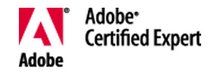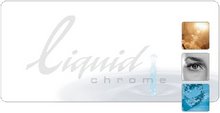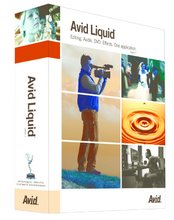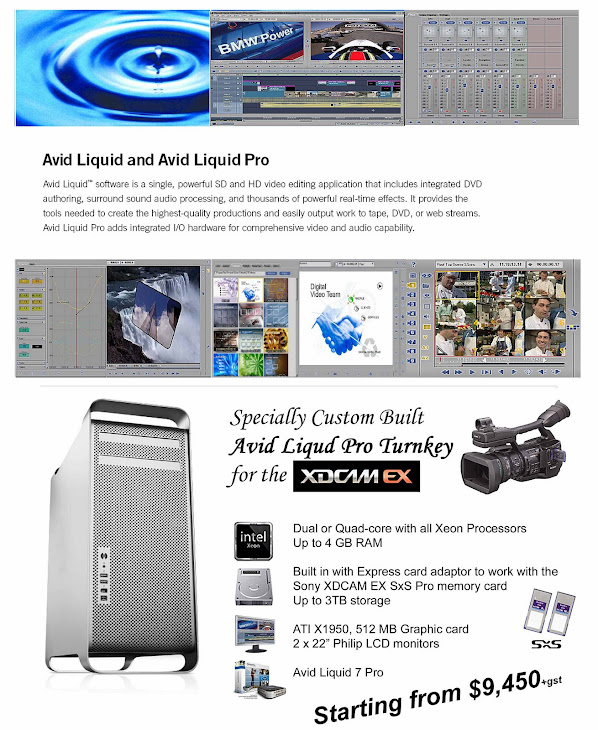We are at Imaging Technology with Nelson Ng and
we’re having a look at an “off-the-shelf” laptop.
Ed: Nelson, you told me that I should come here and
you would show me how you were going to edit a
programme, but there’s no deck actually plugged into
this laptop. What’s going on?
Nelson: This is the new technology from Panasonic,
the P2 solid state, where you put it into your laptop and
edit straight from the card.
Ed: So there’s nothing attached to this laptop –
there’s a card slot built in?
Nelson: Most laptops come as standard with a
PCMCIA slot, you just shoot it with your P2 camera and
put the card into the slot and just leave the rest to
Liquid.
Ed: So just run me through this – you’ve got the
laptop loaded with Liquid Edition version 6.1 and what
else have you got on it?
Nelson: You need 6.1 plus a dongle to give you the
next level up from version 6 – we call it Liquid 6
Broadcast. It’s the version that works really well with
the Sony XDCAM and the P2 because Liquid 6 Broadcast
works natively with MXF format. Users simply “drag
and drop” the selected MXF files into the hard disk or,
for the P2 users, simply edit them straight from the P2
card. The most important thing is there is no
transcoding involved and no loss in quality when the
files are edited in Liquid. Basically the dongle is the
crucial item to upgrade your normal Liquid 6 version to
Liquid 6 Broadcast.
Ed: So that’s basically it. It’s just a laptop loaded
with version 6.1, a dongle plugged in with all the proper
drivers installed and you’re ready to edit?
Nelson: Yes absolutely – any time.
Ed: So just take me through the procedure of what
you do – you’ve got your P2 card, how difficult is it to
actually edit from that?
Nelson: Just open up Liquid as usual and slot in the
P2 card. The P2 card will appear as an external hard
disc in your laptop, you can see all the files you
captured with the P2 camcorder and you can just “X
receive” all the files or simply import the files in to your
laptop hard drive.

Ed: So you’re telling me there’s two ways of doing
this – you can either edit off the card without actually
loading material onto your hard drive, or you can load it
onto your hard drive and edit?
Nelson: Absolutely. So what we’ve been doing just
now is that we’ve been editing without importing any of
the contents into the hard disc. We are basically editing
straight from the card; and the second experiment is
that we actually import it into the hard disc. It works
both ways.
Ed: Okay, let’s see if I’ve got this right. The dongle is
necessary to edit the P2 material: you can plug the P2
card into your laptop but Liquid won’t read the files
unless you’ve got the Broadcast dongle plugged in. So
that’s step one. The second step is that you have a
choice with the P2 card in that you can drag all of the
files that are on the P2 card or you can select files to
drag and put onto the laptop’s hard drive, but you’d
have to take the whole file. So if it’s a shot that lasts
for 3 minutes, you have to take the full 3 minutes.
What the features of Liquid allow you to do however, is
another option and that is you link the material that’s
on the card to the timeline, which enables you to edit
on the timeline directly off the card without loading
anything onto your hard drive. Now what this means is
that you might have a file on the card there that is 5
minutes long; you only want 3 seconds of it. Once
you’ve built up the programme or the series of clips on
your timeline that you want to have, you can then fuse
that sequence in Liquid into a whole range of Broadcast
formats. You can make it as DV AVI; you can make it
as DVCPRO 25 or 50; you can make it as an MPEG2;
or you can even make it as an uncompressed file. And
once you’ve done that, you can then output it
whichever way you like. Correct?
Nelson: Yes, almost perfect. Just to clarify two
things, when editing directly off the P2 card, once you
have the sequence you want on the timeline, you can
copy just the marked range by using “set Mark In and
Out” on linked clips and copy only the marked range to
the hard disk. This means that if you are only using 5
seconds out of a 3 minute clip, you can actually set a
mark in and out, point and import that portion without
taking the entire clip.
Secondly, with “XSend to P2” function in Liquid, files
can be recorded back to P2. Simply by selecting the
video sequence you have made, right-click on it and
select “XSend”; the entire sequence is sent back to the
P2 card as an MXF file.
Ed: So how can you see this being used?
Nelson: Well it’s very, very efficient – especially for
the Broadcast people. Reporters that are in the field
with deadlines to meet and limited time to spend – by
shooting it and taking the P2 card and slot into the
laptop and start editing, it basically takes away all the
time taken for digitising, ingesting or capturing. There
won’t be any more people complaining about audio
dropping, audio dropouts or video dropouts, because it’s
a native file transfer. You’re editing what you’re
capturing. Even if the user decides to transfer all the
files into the hard disk from the P2, the time taken will
still be much faster than the traditional way of digitising
or capturing.
Ed: And there’s no extra piece of equipment such as a
drive or a tape machine?
Nelson: No, not at all.
Ed: And there’s no need for proxy files?
Nelson: No, there’s no need to have proxy files.
Just edit straight your full MXF files from Liquid. You
can now edit the entire project and XSend it back to the
P2 entirely in Liquid, by just using your P2 camera,
laptop and Liquid 6 Broadcast and nothing else.
Ed: But if you were in the field stuck out somewhere
and you wanted to send something quickly back to the
base station, you could do what?
Nelson: Most broadcasters will basically render it
out into an MPEG2 file, WMV or even an MPEG 4 file
where they will send it through modem dial up,
broadband ADSL or satellite it back to the TV station.
With Liquid installed back in the TV station, editors can
further fine tune or edit the files sent back as Liquid
accept all kinds of formats for editing.
Ed: But on your timeline you’ve still got the MXF files?
Nelson: Yes, but with Liquid you can convert the
MXF file format to any of the various different formats
that you want as well as adding the effects or features
available in a fully featured editing programme.
Together with the Liquid Pro box, users can also have a
real time playback of the MXF files through the
component, s video and composite connectors to any
broadcast monitor or playback system.
Ed: That’s got to be good.