We highly recommend that you base your Avid Liquid installation on a Windows XP installation that is as fresh and “clean” as possible.
•
Import the latest Service Packs and drivers for the components used (mainboard BIOS, graphics card, sound chip). Windows XP Service Pack 2 must be installed.
•
To achieve optimal performance, always defragment the hard disk(s) before and after installation and occasionally thereafter (see the Windows manual).
•
If possible, select different hard disks for AV media data and Avid Liquid software installation. Ideally, do not install any other software on the Liquid partition.
•
We strongly recommend that you use only NTFS-partitioned hard disks for video recording (capture). The file system is specified in the drive properties (also see the Windows manual).
•
Never let the AV disks become too full (meaning more than 80 % of their capacity).
•
Reduce the number of programs running in the background (such as virus scanners and screensavers) to the absolute minimum. Better still, remove or deactivate these programs completely.
•
To get the most out of Windows, deactivate all the extraneous bells and whistles: Windows Control Panel > System > Advanced > Performance > “Adjust for best performance”.
•
You must be configured with the following rights when you: Install Avid Liquid: Administrator; Work with Avid Liquid: Power User or Administrator.
•
If the computer on which Avid Liquid is installed is renamed, you will have to reinstall Avid Liquid, because the software settings refer to the computer name. Do not use any computer names beginning with a digit (such as “33abc”).
•
Deactivate all Windows and computer functions (BIOS) that could set the system to standby mode.
•
Windows power management (Power Options) ignores Liquid’s Jog/Shuttle. If the monitor switches off, it cannot be reactivated, for example, by rotating the jog wheel. We recommend that you either deactivate the power options or configure them with sufficiently long intervals.
•
If your system runs under Windows XP with SP 2 installed, you will receive two warning messages from the Windows Firewall the first time you start Avid Liquid. For each message, click “Unblock” to place the Render Manager and Desktop applications (required for the proper
functioning of Liquid) on the list of allowed applications (see Windows Security Center). The next time you start Liquid, this confirmation will no longer be necessary.
Video Formats/Technical Data
NTSC
•
Liquid Active Area 720x486; bottom field first (line 283);
•
Uncompressed (YUV) 720x486; bottom field first (line 283);
•
Uncompressed (2YUY) 720x512; top field first (line 7)
•
DV 720x480; bottom field first (line 285); 4:1:1
•
M2V (MPEG-2 @ 422P; standard; ITU 601) 720x480; top field first (line 23)
•
M2V (MPEG-2 @ 422P;extended; ITU 601) 720x512; top field first (line 7)
PAL
•
Liquid Active Area 720x576; top field first (line 23);
•
Uncompressed (YUV) 720x576; top field first (line 23);
•
Uncompressed (2YUY) 720x608; top field first (line 7)
•
DV 720x576 bottom field first (line 335); 4:2:0
•
M2V (MPEG-2 @ 422P; standard; ITU 601) 720x576; top field first (line 23)
•
M2V (MPEG-2 @ 422P;extended; ITU 601) 720x608; top field first (line 7)
Wednesday, June 6, 2007
Subscribe to:
Post Comments (Atom)
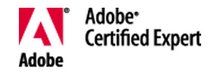



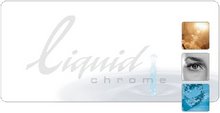

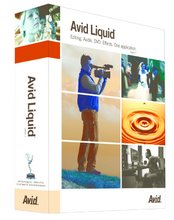

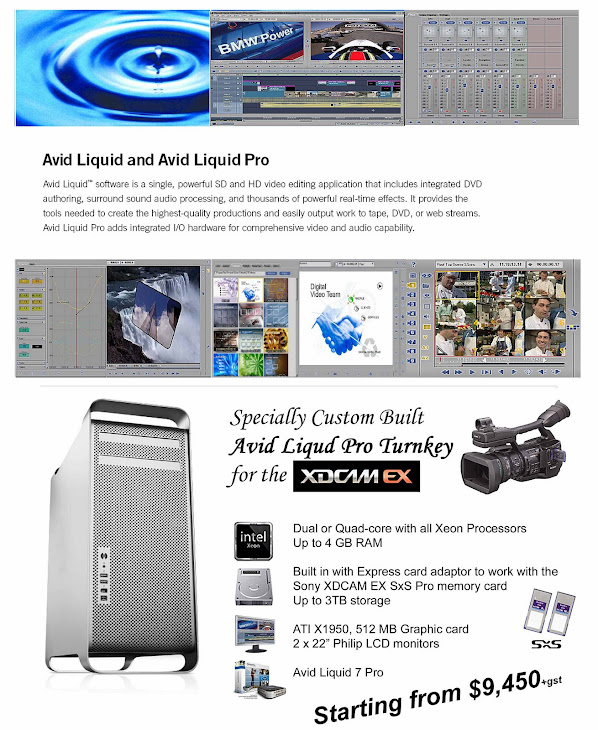
No comments:
Post a Comment