Avid Liquid – Recommendations for System Builders
OVERVIEW:
Technical Background
Explains how Liquid processes data and explains how PC components
impact Liquid’s performance.
Build Your Own System
Explains how to build a cost-effective non-xw8200 system that meets the
customer’s expectations.
TECHNICAL BACKGROUND
During capture, the incoming video and audio signal is converted to an
uncompressed data stream in the Liquid Pro box and sent to the PC via the USB
2.0 interface. It is essential that the USB port is operating correctly and delivers
full USB 2.0 performance. For DV and HDV, the signal arrives to the Liquid Pro
box encoded and is transferred to the system via the USB 2.0 connection.
Within the PC, the data is delivered to the main memory via the PCI bus, then
sent from there to the VGA card, which displays the video inlay in the Logging
Tool, and simultaneously to the CPU. The processor encodes the stream with the
selected codec. The CPU usage for MPEG-2 encoding is much higher than for
DV, thus only a fast processor is capable of doing real time MPEG-2 encoding.
Finally, the encoded data is transferred to the hard disk via the main memory (see
illustratio n) and written in the selected format (DV AVI, DV DIF, MPEG-2).
The reverse process applies for playback and editing. At first, the data is read
from the hard disk to the main memory. The CPU takes the data from the main
memory and decodes to YUV (uncompressed) for further processing.
The decoded video is written back to the main memory. Now CPU and GPU
effects can be rendered on the original video. CPU and GPU effects read the
uncompressed data of the frames they have to process from RAM and calculate
new frames based on effects and filters. The rendered frames are then read back
by the graphics card for inlay display. They are also sent to the main memory and
from there to the Pro box (via USB 2.0). The Pro box delivers the uncompressed
signal to the analog outputs.
The importance of CPU and GPU performance is obvious. Encoding / decoding
and effects processing will be sped up with a faster CPU and GPU. More video
RAM on the graphics card also helps to improve performance and allows a higher
number of streams being processed simultaneously. The frame size of HDV
benefits from both more video RAM as well as a faster graphics bus. PCIe is best.
BUILD YOUR OWN SYSTEM
If you prefer configuring a system based on your favourite turnkey PC or
motherboard, please take a look at the following general recommendations:
Storage
· S-ATA drives are generally acceptable for system data and video material
· Recommended: separate system drive and at least one drive for audio / video
storage
· Stripe set for video data recommended (two or more identical drives)
System Disk
· SATA:
low price, high capacity
performance
reliability
· SCSI:
highly reliable
good performance
high price, lower capacity
· SCSI disk with SATA interface
lower price
lower performance, capacity and reliability
Conclusion: use what you prefer, if you want to use a SCSI JBOD on the onboard
dual channel SCSI controller you should choose the SATA or SCSI on SATA
interface for the system drive to keep both SCSI channels reserved for the JBOD.
Video Data Storage
· SATA or SCSI single disk: sufficient for lower data rate media like DV
or HDV, and if the disk space is not critical.
· SATA RAID (with onboard RAID controller): cost efficient solution with
high security (due to higher RAID levels), flexible disk space, slightly
lower performance than SCSI JBOD
· SCSI JBOD, single or dual channel: this would be the choice for high
reliability, flexible disk space and high performance. Choose SCSI dual
channel for all HD uncompressed work. A more expensive solution.
· SCSI RAID level 5: Usually the best performance and reliability, but the
highest price.
Conclusion: use whatever meets your needs best!
The Chipset And The CPU(s)
· We recommend using Intel chipsets and CPUs, but there is no technical
objection to building systems based on AMD chipsets and CPUs.
· Dual core CPUs will also improve performance for CPU intensive operations
in Liquid.
· Single or dual CPU with at least 3.0 GHz (dual CPU preferable; enable
HyperThreading!)
· Check motherboard technical specifications for onboard USB 2.0 controller
and compare with our compatibility list (click here)
The CPUs have a high impact on the general system performance:
a. Process the software functions itself
b. Encode the uncompressed data stream of the Liquid Pro box (see
above)
c. Handle the decoding of the compressed media (like DV, HDV)
d. Process the realtime CPU effects, which are the higher quality realtime
effects
e. Process all media data, like all of the data needed for an HD image;
bear in mind that the CPUs decompress the data, so a HDV clip with a
data rate of 25 MBit on the disk becomes huge after decompression
and processed in the system.
Conclusion: The higher the CPU frequency (> 3 Ghz) and the more CPUs
(hyperthreaded or second physical CPU), the better for the general system
performance, for the realtime effects playback and for other functions like export.
If working with HD/HDV, aim to meet or exceed the recommended system
requirements.
Finally, output via breakout boxes does tax CPU performance.
The RAM
· Install at least 1024 MB RAM (more RAM will further improve system
stability and performance!); this is indeed strongly recommended, otherwise
overall performance will decrease remarkably! We encourage you to use 2GB
RAM with Liquid.
· The Windows XP operating system itself allocates a relevant part of the
installed physical RAM. Therefore, 2 GB RAM are minimum for chrome HD,
otherwise the system will not work properly.
· Even more RAM (beyond 2 GB) will not increase performance
significantly
Conclusion: 2 GB RAM is ideal.
Graphics Card / Graphics Interface
· PCIe graphics interface is preferable over AGP 8x; if you do not intend to
work with HD or HDV 1080, you may use also an AGP 8x system
· Do not use motherboards or systems with onboard graphics chips!
· Currently ATI graphics cards are preferable over NVIDIA cards (because of
better read-back performance)
· 256 MB of video RAM highly recommended
· Your graphics card MUST support DirectX 9 in hardware. (You will also
need to check that you have the latest DirectX 9 software under Windows).
Background information: The graphics card is highly integrated into Liquid’s
internal data processing. A state-of-the-art GPU (Graphics Processing Unit,
processor on the graphics card) is very powerful and processes the video that has
been decompressed by the CPU. The graphics board has a significant influence on
the performance if you are using realtime GPU effects, as the load for
decompression and realtime effects processing is balanced between the CPU and
GPU. The video memory of the graphics card also impacts the general
performance as well as the realtime GPU effects performance. A minimum of 64
MB is absolutely mandatory, for higher resolutions (HD/HDV) at least 128 MB,
or even better 256 MB, are required.
Another important function of the graphics card is provid ing the signal for analog
output (e. g. via the Liquid Pro breakout box). In order to transfer the
uncompressed signal to the output, it needs to be read back from the graphics
card. At this point the performance of the graphics interface comes into play
again, as the data rate transferred within the system doubles and the CPU has a
higher workload here as well.
Ideal Cost-Effective Liquid Edition System
OVERVIEW:
Technical Background
Explains how Liquid processes data and explains how PC components
impact Liquid’s performance.
Build Your Own System
Explains how to build a cost-effective non-xw8200 system that meets the
customer’s expectations.
TECHNICAL BACKGROUND
During capture, the incoming video and audio signal is converted to an
uncompressed data stream in the Liquid Pro box and sent to the PC via the USB
2.0 interface. It is essential that the USB port is operating correctly and delivers
full USB 2.0 performance. For DV and HDV, the signal arrives to the Liquid Pro
box encoded and is transferred to the system via the USB 2.0 connection.
Within the PC, the data is delivered to the main memory via the PCI bus, then
sent from there to the VGA card, which displays the video inlay in the Logging
Tool, and simultaneously to the CPU. The processor encodes the stream with the
selected codec. The CPU usage for MPEG-2 encoding is much higher than for
DV, thus only a fast processor is capable of doing real time MPEG-2 encoding.
Finally, the encoded data is transferred to the hard disk via the main memory (see
illustratio n) and written in the selected format (DV AVI, DV DIF, MPEG-2).
The reverse process applies for playback and editing. At first, the data is read
from the hard disk to the main memory. The CPU takes the data from the main
memory and decodes to YUV (uncompressed) for further processing.
The decoded video is written back to the main memory. Now CPU and GPU
effects can be rendered on the original video. CPU and GPU effects read the
uncompressed data of the frames they have to process from RAM and calculate
new frames based on effects and filters. The rendered frames are then read back
by the graphics card for inlay display. They are also sent to the main memory and
from there to the Pro box (via USB 2.0). The Pro box delivers the uncompressed
signal to the analog outputs.
The importance of CPU and GPU performance is obvious. Encoding / decoding
and effects processing will be sped up with a faster CPU and GPU. More video
RAM on the graphics card also helps to improve performance and allows a higher
number of streams being processed simultaneously. The frame size of HDV
benefits from both more video RAM as well as a faster graphics bus. PCIe is best.
BUILD YOUR OWN SYSTEM
If you prefer configuring a system based on your favourite turnkey PC or
motherboard, please take a look at the following general recommendations:
Storage
· S-ATA drives are generally acceptable for system data and video material
· Recommended: separate system drive and at least one drive for audio / video
storage
· Stripe set for video data recommended (two or more identical drives)
System Disk
· SATA:
low price, high capacity
performance
reliability
· SCSI:
highly reliable
good performance
high price, lower capacity
· SCSI disk with SATA interface
lower price
lower performance, capacity and reliability
Conclusion: use what you prefer, if you want to use a SCSI JBOD on the onboard
dual channel SCSI controller you should choose the SATA or SCSI on SATA
interface for the system drive to keep both SCSI channels reserved for the JBOD.
Video Data Storage
· SATA or SCSI single disk: sufficient for lower data rate media like DV
or HDV, and if the disk space is not critical.
· SATA RAID (with onboard RAID controller): cost efficient solution with
high security (due to higher RAID levels), flexible disk space, slightly
lower performance than SCSI JBOD
· SCSI JBOD, single or dual channel: this would be the choice for high
reliability, flexible disk space and high performance. Choose SCSI dual
channel for all HD uncompressed work. A more expensive solution.
· SCSI RAID level 5: Usually the best performance and reliability, but the
highest price.
Conclusion: use whatever meets your needs best!
The Chipset And The CPU(s)
· We recommend using Intel chipsets and CPUs, but there is no technical
objection to building systems based on AMD chipsets and CPUs.
· Dual core CPUs will also improve performance for CPU intensive operations
in Liquid.
· Single or dual CPU with at least 3.0 GHz (dual CPU preferable; enable
HyperThreading!)
· Check motherboard technical specifications for onboard USB 2.0 controller
and compare with our compatibility list (click here)
The CPUs have a high impact on the general system performance:
a. Process the software functions itself
b. Encode the uncompressed data stream of the Liquid Pro box (see
above)
c. Handle the decoding of the compressed media (like DV, HDV)
d. Process the realtime CPU effects, which are the higher quality realtime
effects
e. Process all media data, like all of the data needed for an HD image;
bear in mind that the CPUs decompress the data, so a HDV clip with a
data rate of 25 MBit on the disk becomes huge after decompression
and processed in the system.
Conclusion: The higher the CPU frequency (> 3 Ghz) and the more CPUs
(hyperthreaded or second physical CPU), the better for the general system
performance, for the realtime effects playback and for other functions like export.
If working with HD/HDV, aim to meet or exceed the recommended system
requirements.
Finally, output via breakout boxes does tax CPU performance.
The RAM
· Install at least 1024 MB RAM (more RAM will further improve system
stability and performance!); this is indeed strongly recommended, otherwise
overall performance will decrease remarkably! We encourage you to use 2GB
RAM with Liquid.
· The Windows XP operating system itself allocates a relevant part of the
installed physical RAM. Therefore, 2 GB RAM are minimum for chrome HD,
otherwise the system will not work properly.
· Even more RAM (beyond 2 GB) will not increase performance
significantly
Conclusion: 2 GB RAM is ideal.
Graphics Card / Graphics Interface
· PCIe graphics interface is preferable over AGP 8x; if you do not intend to
work with HD or HDV 1080, you may use also an AGP 8x system
· Do not use motherboards or systems with onboard graphics chips!
· Currently ATI graphics cards are preferable over NVIDIA cards (because of
better read-back performance)
· 256 MB of video RAM highly recommended
· Your graphics card MUST support DirectX 9 in hardware. (You will also
need to check that you have the latest DirectX 9 software under Windows).
Background information: The graphics card is highly integrated into Liquid’s
internal data processing. A state-of-the-art GPU (Graphics Processing Unit,
processor on the graphics card) is very powerful and processes the video that has
been decompressed by the CPU. The graphics board has a significant influence on
the performance if you are using realtime GPU effects, as the load for
decompression and realtime effects processing is balanced between the CPU and
GPU. The video memory of the graphics card also impacts the general
performance as well as the realtime GPU effects performance. A minimum of 64
MB is absolutely mandatory, for higher resolutions (HD/HDV) at least 128 MB,
or even better 256 MB, are required.
Another important function of the graphics card is provid ing the signal for analog
output (e. g. via the Liquid Pro breakout box). In order to transfer the
uncompressed signal to the output, it needs to be read back from the graphics
card. At this point the performance of the graphics interface comes into play
again, as the data rate transferred within the system doubles and the CPU has a
higher workload here as well.
Ideal Cost-Effective Liquid Edition System
- 3.x GHz CPU (Hyperthreading enabled)
- 2 GB RAM
- PCIe ATI graphics card with 256 MB RAM
- S-ATA system drive (based on SCSI technology for improved reliability)
- 2x S-ATA 400 GB stripe set
- well cooled case
- DVD burner
- Optical USB mouse with scroll wheel
Miscellaneous Notes
· Set Windows to maximum performance (right-click on My computer è
Properties è Advanced è Visual Effects è select “Adjust for best
performance” è click “Apply”)
· Use scroll mouse (can be used to jog back and forth in viewers and on the
timeline); we have had good results with Microsoft’s IntelliMouse Explorer
· Recommendations for virus scanner operation:
If the customer’s Liquid workstation is supposed to be directly connected to
the internet, we recommend installing a virus scanner. It is important to
choose a product that allows exclusion of processes and file types from antivirus
monitoring.
The following processes need to be excluded from virus scanning:
a. Studiou.mod
b. rm.exe
c. umi.exe
d. reintime.exe
e. masfilter.exe
f. watcher.exe
The following file types must be excluded from virus scanning:
2vuy avi bmp
bsi dif dv
dvd dvsd ft
index index2 idx
jpg m2v mif
mlk mmx mov
mp3 mpa mxf
pk png pcd
pcx psd tga
tif vfo wav
wma xlk xml
yuv
· Set Windows to maximum performance (right-click on My computer è
Properties è Advanced è Visual Effects è select “Adjust for best
performance” è click “Apply”)
· Use scroll mouse (can be used to jog back and forth in viewers and on the
timeline); we have had good results with Microsoft’s IntelliMouse Explorer
· Recommendations for virus scanner operation:
If the customer’s Liquid workstation is supposed to be directly connected to
the internet, we recommend installing a virus scanner. It is important to
choose a product that allows exclusion of processes and file types from antivirus
monitoring.
The following processes need to be excluded from virus scanning:
a. Studiou.mod
b. rm.exe
c. umi.exe
d. reintime.exe
e. masfilter.exe
f. watcher.exe
The following file types must be excluded from virus scanning:
2vuy avi bmp
bsi dif dv
dvd dvsd ft
index index2 idx
jpg m2v mif
mlk mmx mov
mp3 mpa mxf
pk png pcd
pcx psd tga
tif vfo wav
wma xlk xml
yuv
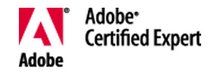



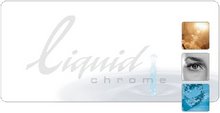

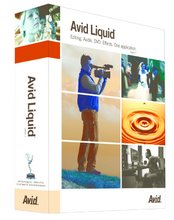

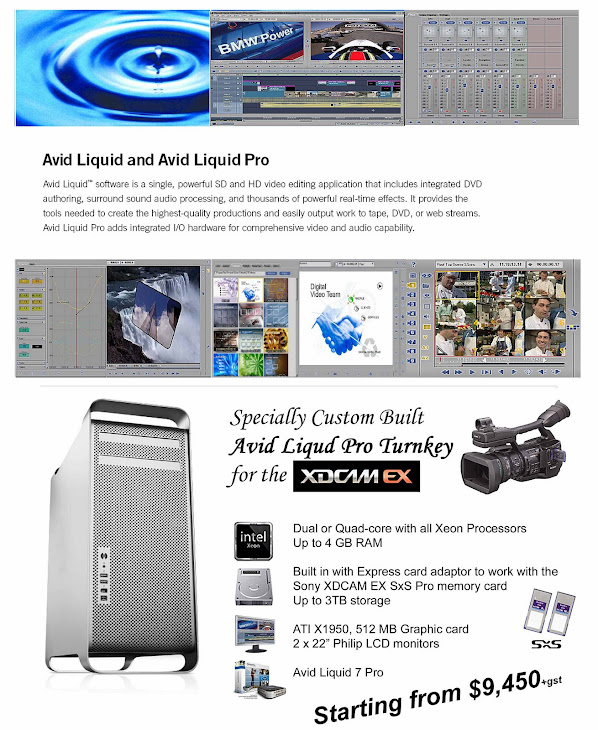
No comments:
Post a Comment