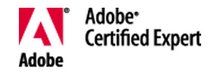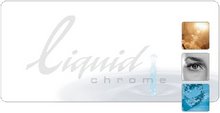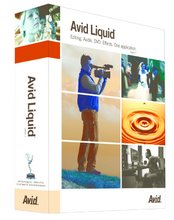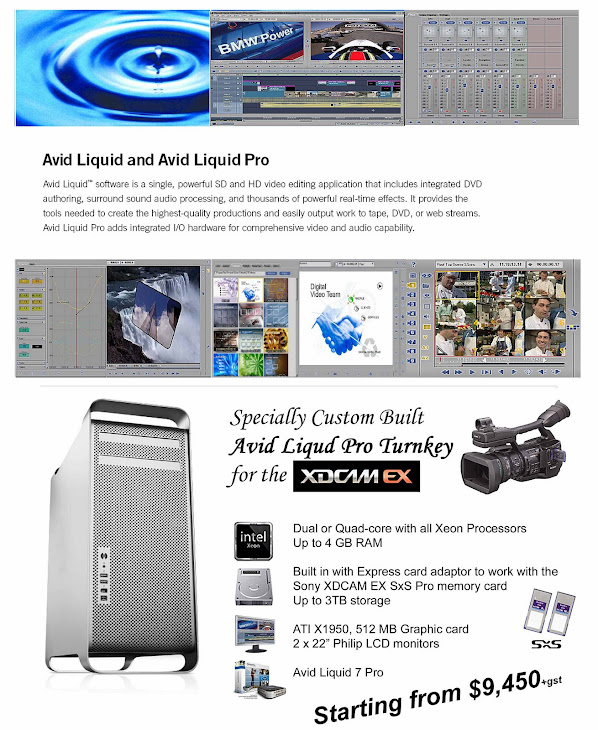( Article taken from New Zealand Video News )
Ed: We’re actually here to talk about a
rather nifty television system. But it’s not really “little”
is it, because this is something that even quite a big
broadcaster could use?
Nelson: Yes. This is the Canopus MediaEdge
system which is a LAN based video delivery system
using standard TCPIP networks and display. Content
delivery capabilities include pre-programmed playback,
live streaming of video broadcasts and full-featured
interactive video-on-demand services. MediaEdge2 sets
the standard for low-cost, high-quality video distribution
and is ideal for point-of-sale, educational,
corporate and other video retrieval and
display applications.
Ed: And to the uneducated that
means …?
Nelson: MediaEdge systems provide
video-on-demand (VOD), scheduled video
and live video streaming across local area
networks or internet, to clients that can
include PCs, television sets equipped with
set-top boxes, and even big-screen
displays for public areas. The MediaEdge
system was also deployed as a schedule
playback system for an Australian local TV
station.
Ed: Basically the system is software in a
rather large box and I guess that’s a
server is it?
Nelson: Yes, that’s the MediaEdge
server which also contains all the media
files. Pre-encoded MPEG-1, MPEG-2 and
MPEG-4 content is stored and registered
on a MediaEdge server. Live footage from
an analogue video source can also be fed
into the MediaEdge server and encoded into MPEG
format in realtime via the Canopus own video encoding
device.
Ed: So you have to put in the files already coded into
those formats first?
Nelson: Yes, users can use any kind of video editing
application, you can then encode your video into
MPEG1, 2 or 4 formats and transfer the file into the
server. Many TV stations globally are already archiving
their video content in MPEG format because of its space
saving features as compared to uncompressed files.
This translates to a whole lot of savings in terms of the
amount of hard disc space required for the raid servers.
The digital format also allows random access to
different parts of the content as compared to the
traditional tape, which has to be accessed linearly.
Ed: Okay – so once they’re in the server then I guess
you arrange them according to some sort of menu
system?

Nelson: A standard interface is built within
Internet Explorer. Once registered on the MediaEdge
server, video content can be delivered to various PCs on
the network and set-top boxes, to be displayed on
television monitors. MediaEdge facilitates content
delivery in three modes :
Video-on-Demand (VOD) mode allows users to select
video clips stored on the server for viewing. The user
can pause, stop and resume viewing content at any
time.
Scheduled playback mode allows an unlimited number
of users to view a pre-programmed arrangement of
multiple video clips. The MediaEdge server can have
multiple scheduled “channels” running simultaneously,
with set programme times scheduled to run hourly,
daily or monthly.
Live Broadcasting mode retransmits externally
broadcast mediums such as television and satellite
feeds to multiple clients with minimal delay.
Ed: Aaaaah – that’s because it’s over a network?
Nelson: Yes, both intranet or internet – either way.
So within an organisation, it’ll be through the intranet.
Ed: That’s if it’s all connected by Ethernet cables?
Nelson: Yes and if it’s out of the intranet
environment, we can use the internet as long as the
bandwidth is huge and fast enough.
Ed: That means you could actually set up your own
little TV station based on the internet?
Nelson: Yes, absolutely.
Ed: Well that’s pretty cool. You’re talking about
bandwidth – is that sort of bandwidth available in New
Zealand now?

Nelson: You can encode your video into MPEG1,
MPEG2 or MPEG4 format and they vary between 1
Megabit to10 Megabits. So it will be able to go on the
Broadband bandwidth.
Ed: Then it’s available anywhere?
Nelson: Yes – basically, through the internet, you
can have everyone in different parts of the world
accessing the video content as long as their PC has the
Canopus software and dongle installed on it or the
Canopus set-top box with a normal TV.
Ed: I guess this sort of technology is available
elsewhere but I imagine this is not at the same cost?
Nelson: This is definitely a very reasonable price
and that’s why we are very excited and confident in this
product.
Ed: And I guess you’re also confident in the
manufacturer of it?
Nelson: Oh definitely. Canopus is regarded as an
industry leader in non-linear video editing products
because of its innovative hardware and software
designs. Broadcasters worldwide recognise Canopus’
advanced HD, HDV, DV and MPEG codec technologies,
which are featured in the company’s acclaimed video
editing solutions, transcoding products, and networkbased
video distribution systems. And now with the
support from Thomson Grass Valley, you are definitely
assured about the quality and professionalism of their
products.
Ed: But really Nelson, the practicality in New Zealand,
because of our difficulty in accessing high speed
broadband, is that there’s not going to be much of an
internet uptake yet is there?
Nelson: Yes that’s true. We’re definitely looking
forward to next year with the opening of our
telecommunications industry. Let’s hope that there’s a
faster and cheaper broadband which will allow us to use
this. Well the technology is here, so as long as the
bandwidth is fast enough and the cost is cheap enough,
internet TV for anyone is definitely possible.
Ed: So really, intranet is the way to go now and that’s
going to suit some large corporations, large training
facilities, schools, universities, that have their facility
already networked?
Nelson: Absolutely. We’re looking at huge
potential with the shopping complex, university
campuses, hospitals – any business entity that needs a
choice of media to be made available instantly. It will
be a great product for them. The flexibility of
MediaEdge configurability and architecture allows for
systems to be implemented in a wide variety of
applications, including corporate training like tutorial
videos available to large PC networks, interactive
displays for information kiosks, museum stands with
touch screens and infomercial display monitors located
throughout shopping centres, media advertising like
movie trailer screens in cinemas, education like library
archiving and streamlining of high-use reference
material, entertainment like in-house video distribution
for hotels, video walls for large outdoor screens, multimonitor
displays and tradeshow booths and live local
area video distribution for public announcement
systems and integration of stored video content with
external television channels.
Ed: Now I’ve had a little play and the actual set-up
is a small box, about the size of a mini hi-band case,
with lots of nice little flashing lights on it and the
Canopus brand. The box is what connects to the
network and then from that, standard AV cables come
into your TV. It comes with its own remote for the settop
box and that allows you to have a number of ways
of viewing. You can either view a pre-programmed
selection and this could be, for example, your television
station and so you can watch whatever the programmer
has decided to put together. You can also look at a live
feed camera, or you can go to the section which is
“video on demand” where you can go through the menu
and choose your own programmes that you want to
watch. Very nifty. Obviously the television station
option is not going to have a large uptake in the
broadcast market in New Zealand, but certainly among
institutions I imagine?
Chon: Yes but this product doesn’t just cater only
to TV stations because the “video on demand” feature
has the ability to broadcast live events. It’s opening
itself to other potential candidates, like schools,
university campuses – especially universities that offer
training videos on demand.
Ed: Does it take much training to get to understand
how to actually programme this and get it up and
running, because I guess the Canopus box – the STB2 –
that’s just a “plug and play” so anyone can just buy the
box, plug it in and away they go. At the server end of
it, is it difficult software to learn? You said it was
basically Windows Explorer?

Nelson: Yes. The Canopus MediaEdge comes with a
very comprehensive manual which has a detailed stepby-
step guide on the installation. I have to admit that I
don’t have much knowledge about networking, but with
a little bit of help from Chon we pretty much got it set
up within a few hours. So I would say it’s pretty easy
to set it up. However, what we are offering here is a
full turnkey solution again. We will basically set up the
entire server based on our client’s specifications and
assist with the deployment of MediaEdge into the
existing workflow for them.
Ed: Now we get down to the difficult question – the
cost – and it works out at the moment that for a starter
kit, which is the software to programme the whole
system, plus one set-top box, we’re looking at just over
$NZ5,500 and if you want extra set-top boxes, they’re
around about $1,000 each. So that’s pretty cheap to
get started with your own TV station. If you want to go
to an even cheaper option – if you want to pipe this into
computer monitors, or into a PC (no Mac option), then you can get a Canopus dongle with the software in it. That just goes into a USB port and the cost of that is around about half the price of the set-top box.
Now that’s for standard definition and that gets you set up with your own broadcast TV station or intranet video on demand, live feed – everything in standard definition, but it doesn’t stop there, there is actually a high definition version if you want it?
Nelson: Yes, there’s a high definition version with component output.
Ed: Which, of course, because HDV is already an MPEG2 codec, this will play live HDV video?
Nelson: Yes it will. The only thing you’ve got to be aware of is the bandwidth again. With the high definition footage you have to basically use a Gigabyte network; for the standard definition you can still use the T10/100 network but, for high definition, it definitely has to be a Gigabyte network.
Ed: And in terms of the actual technical quality of this, MPEG2 at 7 Mbps is way up there with standard DVD Nelson?
Nelson: If all of us are happy watching the standard commercial DVD like Lord of the Ring which most of the time is encoded at about 6-7 Megabits, I’m sure we are happy with the quality that we’re seeing from the MediaEdge.
Ed: Is there any difference in the cost of the software for the high definition?
Chon: For a starter kit in high definition, it is about $NZ17,000 and for extra set-top boxes you’re looking at about $5,000 each. But for that big plasma screen – it’s the way to go.
Ed: What do you think, Nelson, is the ideal system for making those files to put into this wonderful machine?
Nelson: There’s a lot of software out there. Basically Canopus themselves have a very clever software called Canopus Procoder, which is an “all in/all out” format converter or encoder, so users can feed in any kind of formats & Procoder will churn out the right format to be fitted into the MediaEdge. Canopus own editing software Edius Pro 4 also comes with Procoder Express built in. And, of course, the ability to churn out the MPEG1, 2 & 4 formats are not limited to Canopus products only. There are other products out there – any current editing applications can easily churn out the MPEG1, 2 or 4 formats.
Ed: What form does the Procoder come in?
Nelson: There are 2 versions of it – the Procoder Express & the Procoder 2. The Procoder 2 actually comes with a batch processing feature which allows users to queue up the jobs – so let’s say you have like 20 different files to convert into 20 different formats, you can actually put all of them into the watch folder, set the parameters & designate the final format for all of them and Procoder will basically start converting them automatically. The Procoder Express can only do a single job at a time.
Ed: So Procoder is a software system?
Nelson: Yes, it’s a software encoding system with performance closely link to the system‘s CPU or so called scalable technolgy. Hence when users upgrade their system, Procoder will encode faster.
Ed: And you have to have the complete files in some other format beforehand?
Nelson: Yes, you have to have the complete files.
Ed: Unless of course, I guess, you had the Edius editing timeline where I imagine you could do it straight off the timeline?
Nelson: Yes, at the end of the project, you can use the Procoder Express built into Edius to do the conversion and it will still do the same job. But of course, it’ll be one file at a time.
Ed: So if you were setting yourself up to do this a lot, it would be sensible to have an Edius system tacked on to your MediaEdge?
Nelson: I would say if you have a lot of files to be converted, then we would recommend the user to set up a Procoder workstation. All the files can then be send to the Procoder station for encoding. Edius will serve better as the editing side of the workflow.
Ed: Burt Badger might soon get some competition.